Craft Manager is a replacement for the stock craft list that lets you Search, Sort and Group your craft. It also has full KerbalX integration.
Craft Manager is now the official mod for KerbalX and replaces the original KerbalX Mod
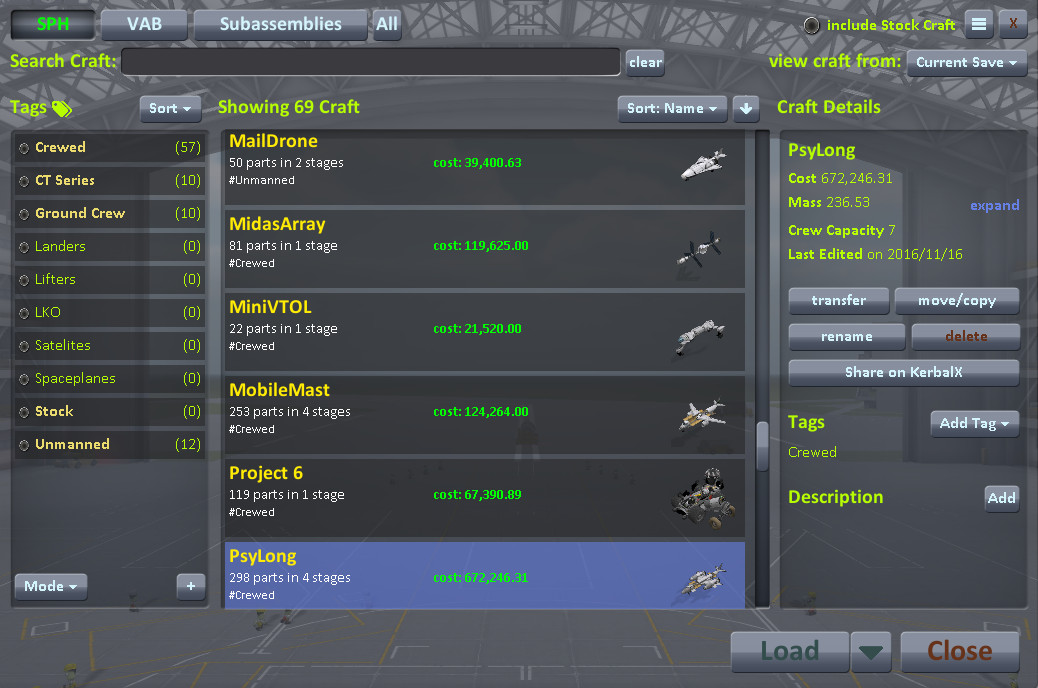
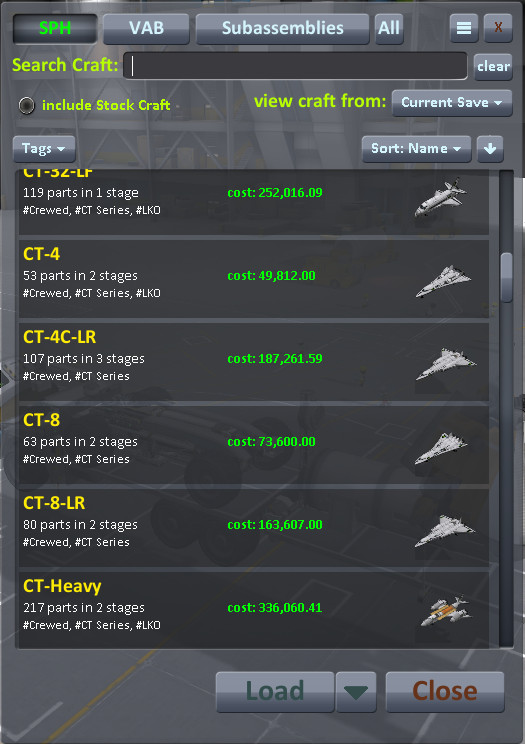
Full view
Compact Mode
Craft Manager lets you search for your craft, order the list by various attributes and enables you to organise craft into groups with tags.
You can also view craft in other saves (in the same KSP install), move/copy craft between saves and transfer craft between SPH, VAB and Subassemblies.
Equal rights for Subassemblies! Subs are treated just like craft and can be viewed and loaded from the same place. You can also load subassemblies as craft or load regular craft as subassemblies.
FAST!! Craft Manager opens much faster than the stock list, even when you have loads of craft.
KerbalX integration. Craft Manager does everything the KerbalX mod does (just better!) enabling you to upload/update and download craft from KerbalX. But KerbalX integration is an optional feature, so you don't have to be a KerbalX user to use the core features of Craft Manager.
Install and Get started
Download Craft Manager and KXAPI for the version of KSP you're using and unpack the zips into your GameData folder. The first time you run KSP after installing it will ask you if you want to enable KerbalX integration. This can also be switched on/off from the settings. Open Craft Manager in either editor (SPH/VAB) by clicking on the stock 'open' button, the icon in the toolbar, or by pressing ctrl+o. By default Craft Manager replaces the stock craft list, but you can change this in settings.It also adds a few keyboard shortcut to the editors; ctrl+s - saves current craft, ctrl+n - clears the editor, ctrl+o - opens craft manager.
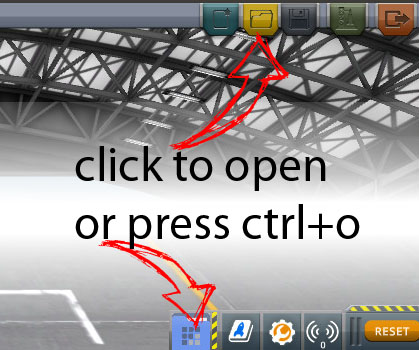
Search and Sort
Use the search at the top to quickly find craft by their name. Use the type buttons to switch between VAB, SPH and Subassembly craft. You can hold ctrl while clicking to select multiple types (ie both VAB and SPH craft) or click 'All' to list every craft/subassembly in your save.

Use the sort dropdown menu to sort the craft list by various craft properties like mass or when you last updated it.
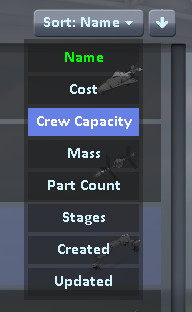
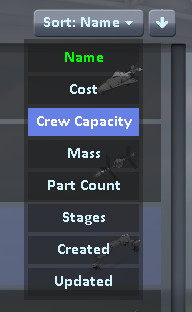
Tag, Rename, Move/Copy, Share
Right click on craft in the list to open a context menu of actions or click on a craft to see more details in the right hand panel. You can add tags, rename, delete, transfer craft between SPH/VAB and subassemblies, move or copy craft between saves and of course, share them here!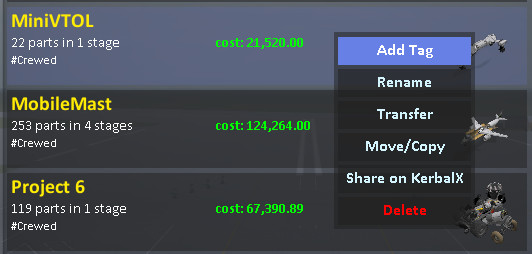
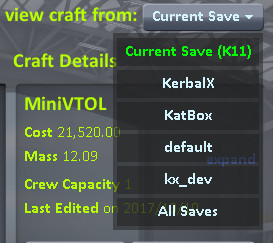
Access craft in other saves & from KerbalX
You can access craft in other saves (in the same KSP install) without leaving the SPH/VAB. The 'view craft from' dropdown menu lets you select another save and view craft in that save. Then you can copy/move craft over to your current save, or just load the craft.
If you have enabled KerbalX integration then this list also lets you switch to view your craft on KerbalX
Load options
The dropdown menu next to the load button lets you select different ways to load craft.
When viewing craft from KerbalX it provides alternate download options.
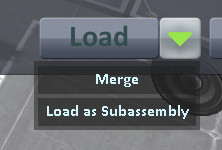
Help & Settings
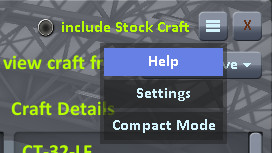
Tags
Tags let you create custom groups of craft. Craft Manager comes with some pre-made tags, but you can delete them and make your own. Right click on tags to edit/delete them, click the + button at the bottom to create new tags. You can select tags to filter the craft list and you can right click on a tag and 'exclude' it to hide a group of craft.
Tags are save specific and are saved in a craft.tags file in the save's folder. So your craft files don't get altered by adding tags and if you move a save to another KSP install the tags go with it.
There are regular tags (green) which you can manually assign to craft and there are 'Auto Tags' (yellow).
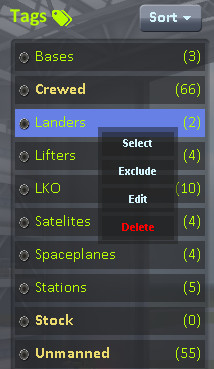
Auto Tags
You can create 'Auto Tags' that can be given a simple rule to automatically tag craft that match.
For example a tag with the rule "crew-count greater than 10" will tag all craft that can take 11 or more crew.
When creating a tag, click the "Use Auto Tag Rule" button, the select an attribute, a comparator (<, >, =, etc) and enter a value.
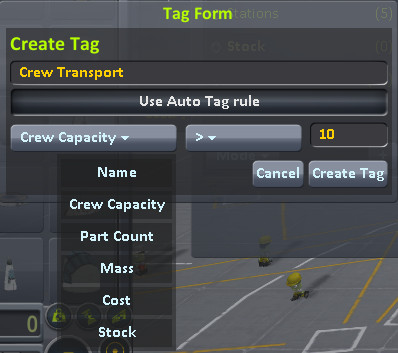
Craft Manager comes with 3 default auto tags, 'Crewed', 'Unmanned' and 'Stock' (which will match the default craft KSP comes with)
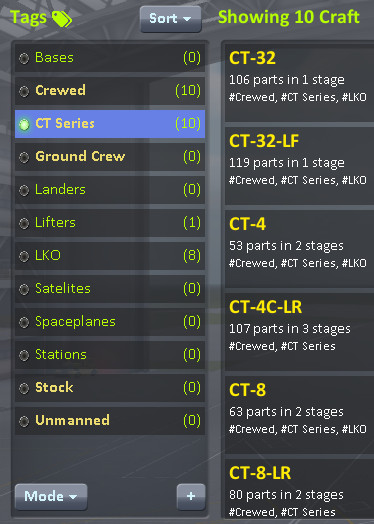
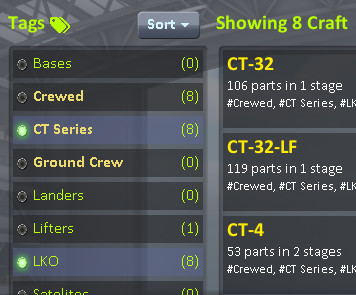
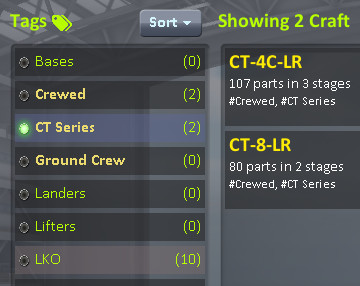
KerbalX Integration
Craft Manager lets you do everything the KerbalX Mod does; upload your craft, download your existing craft and view/download your favourites, past downloads and download queue.
BUT it's totaly optional (and disabled by default). Craft Manager isn't just for KerbalX users and all the above features work completely stand alone. When you first install Craft Manager it will ask you if you want to enable KerbalX Integration, if you say no that's the last you'll hear of it, but you can always enable it in settings.
Share Craft
Right click on a craft and click Share on KerbalX and the interface will change to Upload mode. Then you can set the basic details about the craft, select some pictures and press upload.
While a craft is uploading/updating an indicator will appear in the bottom left. You can close craft manager & and the upload will continue.
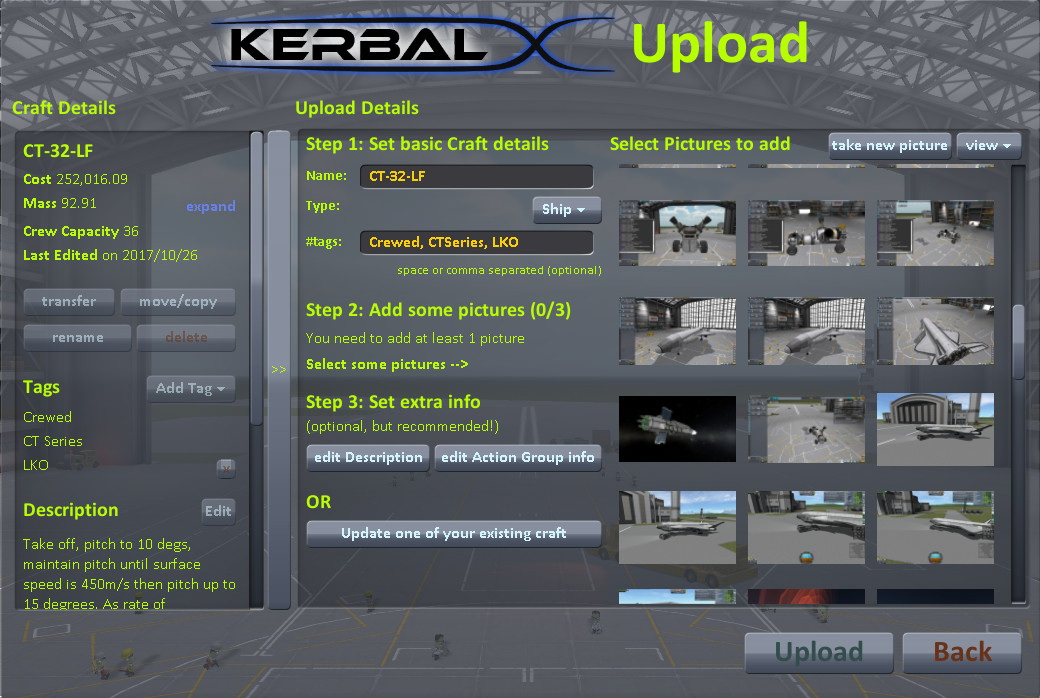
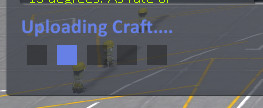
Download Craft
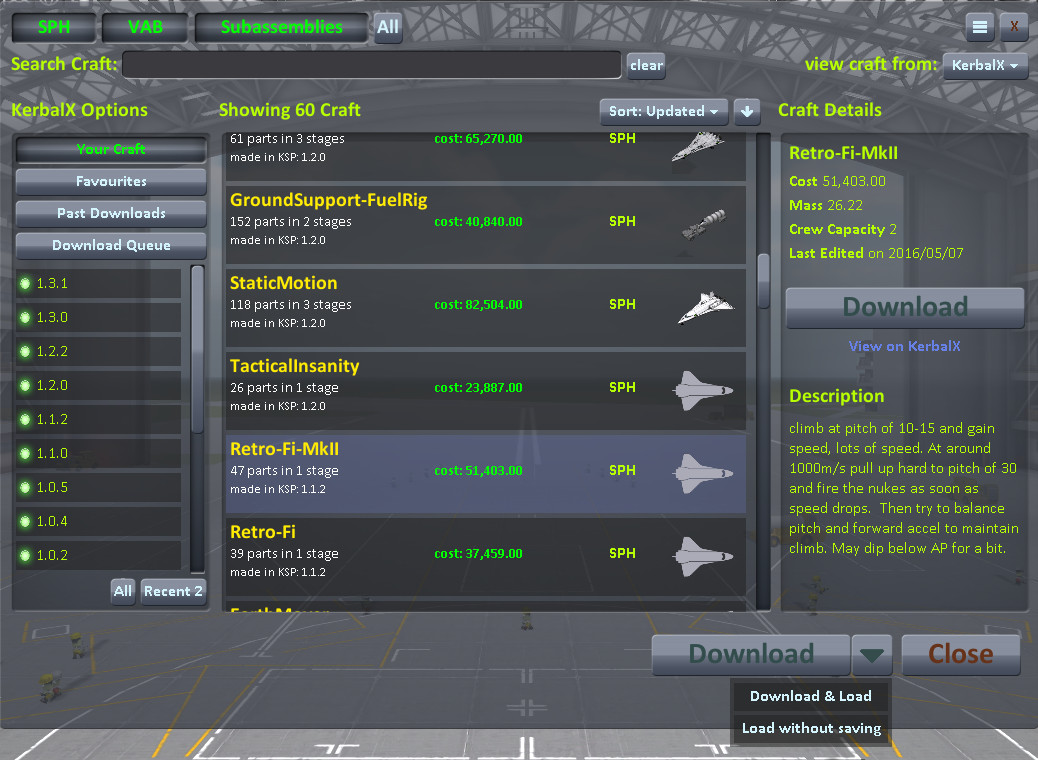
Use the 'View Craft From' menu and select KerbalX to view your craft from here. On the left you can select to view your own craft, your favourites, past downloads and your download queue (craft you've tagged for download on the site).
The 'Download' button downloads the craft, or you can either double click or select 'Download & Load' to download a craft an open it right away. You can also select "Load without saving", this option will load the craft in the editor, but won't save it locally.
If a craft with the same name already exists, 'Download' will be replaced with 'Update' which will update your local copy with the version from here.
Deferred Downloading
Like with the KerbalX mod, you can switch on 'Deferred Downloads' in your KerbalX settings so when you click download on craft on the site they get added to your 'download queue' instead of downloading right away. You can then view your download queue in Craft Manager and fetch the craft. So you can browse KerbalX while you're on the move, select craft to download and have them delivered to your game when you next play.
Authentication, personal info etc (boring bits)
When you login to KerbalX with Craft Manager you provide your username (or email) and password (just like a regular login on a browser). If you're authenticated the mod gets back a token which it stores in the root of your KSP install (KerbalX.key file). From then on this token is what's used to authenticate you with the site.
Aside from your username or email and password used in the initial login, no personally identifiable information is transmitted or collected. Once you're logged in the only thing transmitted is craft information. Craft Manager doesn't collect any information about your use of KSP or the mod aside from including the KSP version when checking if an update to the mod is available.
This is only applicable if KerbalX integration is enabled, without KerbalX integration Craft Manager doesn't make any web requests.


